Connecting Your iPhone to a Kodak Printer
In today’s digital age, printing photos and documents directly from your smartphone has become increasingly convenient. If you own an iPhone and a Kodak printer, you might be wondering how to connect the two devices to print your favorite photos or important documents. This guide will walk you through the steps to connect your iPhone to your Kodak printer, ensuring a seamless printing experience.
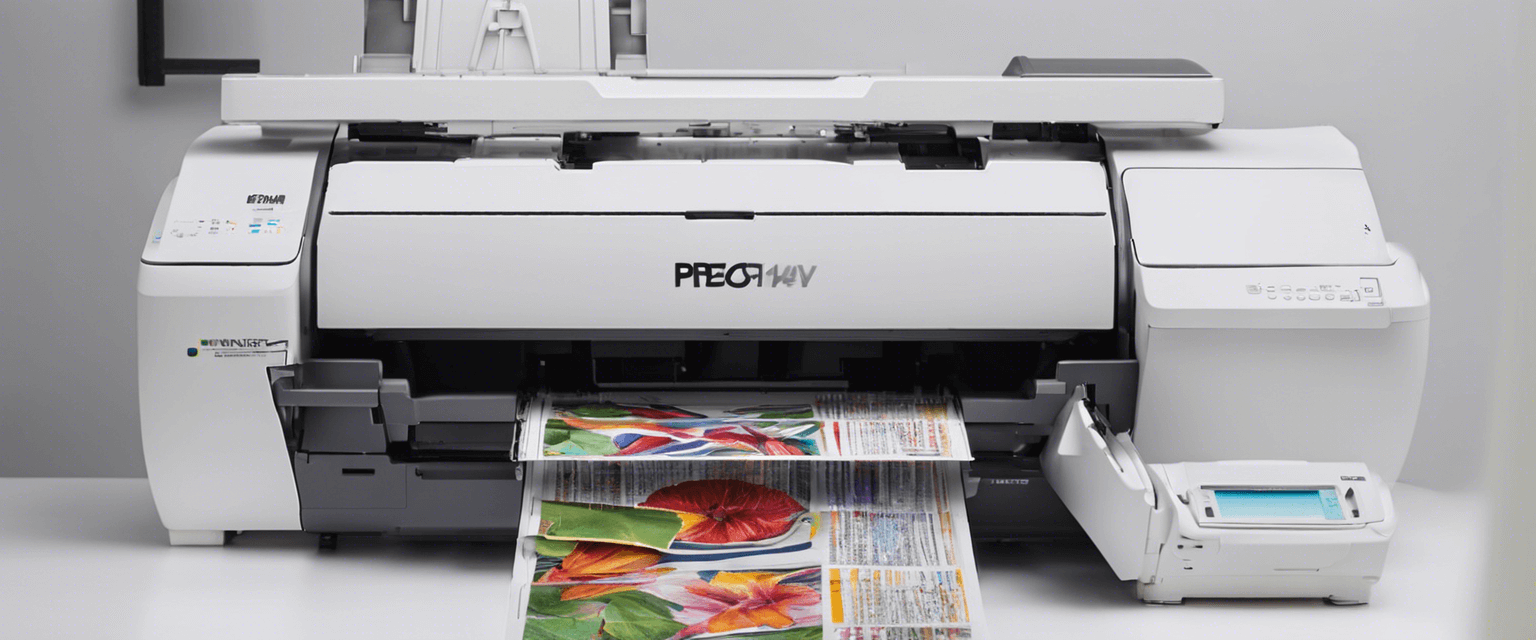
Step 1: Ensure Compatibility
Before attempting to connect your iPhone to your Kodak printer, it’s essential to ensure that both devices are compatible. Most modern Kodak printers support wireless printing and are compatible with iOS devices. Check your printer’s manual or Kodak’s official website to confirm compatibility.
Step 2: Connect to the Same Wi-Fi Network
For wireless printing, both your iPhone and Kodak printer need to be connected to the same Wi-Fi network. Follow these steps:
- On your iPhone, go to Settings > Wi-Fi and connect to your home or office Wi-Fi network.
- On your Kodak printer, navigate to the Wi-Fi settings (refer to your printer’s manual for specific instructions) and connect to the same Wi-Fi network.
Step 3: Install the Kodak Printer App
To facilitate the connection between your iPhone and Kodak printer, you may need to install the Kodak Printer app. Follow these steps:
- Open the App Store on your iPhone.
- Search for the Kodak Printer app.
- Download and install the app on your iPhone.
Step 4: Set Up the Printer in the App
Once the Kodak Printer app is installed, follow these steps to set up your printer:
- Open the Kodak Printer app on your iPhone.
- Follow the on-screen instructions to add your Kodak printer. The app will search for available printers on the same Wi-Fi network.
- Select your Kodak printer from the list of available printers.
- Complete the setup process as instructed by the app.
Step 5: Print from Your iPhone
With your Kodak printer set up in the app, you can now print directly from your iPhone. Here’s how:
- Open the document or photo you want to print on your iPhone.
- Tap the Share icon (usually represented by a square with an upward arrow).
- Select Print from the list of sharing options.
- Choose your Kodak printer from the list of available printers.
- Adjust the print settings as needed (e.g., number of copies, paper size).
- Tap Print to send the document or photo to your Kodak printer.
Troubleshooting Tips
If you encounter any issues while trying to connect your iPhone to your Kodak printer, consider the following troubleshooting tips:
- Ensure that both your iPhone and Kodak printer are connected to the same Wi-Fi network.
- Restart both your iPhone and Kodak printer to refresh the connection.
- Update the Kodak Printer app to the latest version available in the App Store.
- Check for firmware updates for your Kodak printer and install them if available.
- Refer to the printer’s manual or Kodak’s support website for additional troubleshooting steps.
Conclusion
Connecting your iPhone to your Kodak printer is a straightforward process that allows you to print photos and documents wirelessly. By ensuring compatibility, connecting to the same Wi-Fi network, installing the Kodak Printer app, and following the setup instructions, you can enjoy the convenience of printing directly from your iPhone. If you encounter any issues, refer to the troubleshooting tips provided or consult Kodak’s support resources for further assistance.






